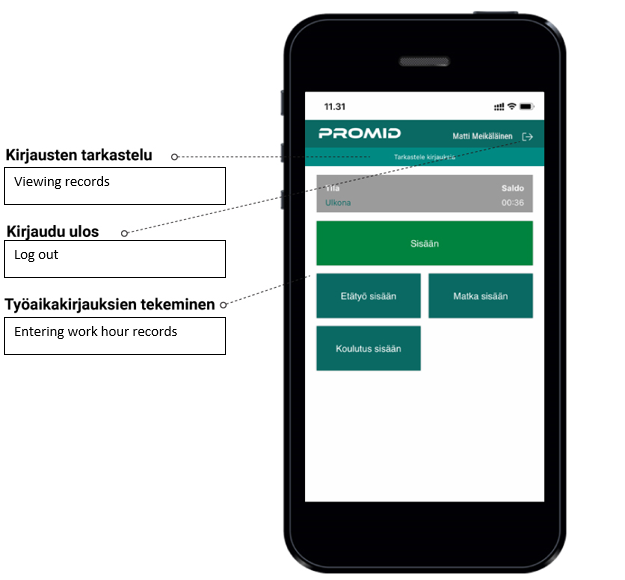INSTRUCTIONS FOR STARTING TO USE THE PROMID MOBILE APP
The Promid mobile app offers a hassle-free way to record your work hours in your tracking system.
Using the app to record work hours is easy, and the entries are automatically transferred to your time tracking system if your device is connected to the internet network. An internet connection is required for logging work hours with the app.
Downloading the app from the Google Play store
Follow these instructions to download the Promid app from the Google Play store.
1. Click the button below to be directed to the Google Play store, where you can download the app.
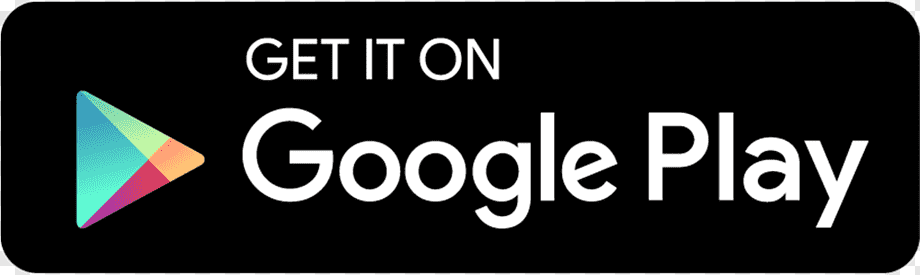
You can also go directly to play.google.com and search for the Promid app.
2. Download the app from the Google Play store.
Note!
To be able to use the app, you must be registered as a Promid user and your company must have access to the latest version of Promid.
Downloading the app from the App Store
Follow these instructions to download the Promid app from the App Store.
1. Click the button below to be directed to the App Store, where you can download the app.
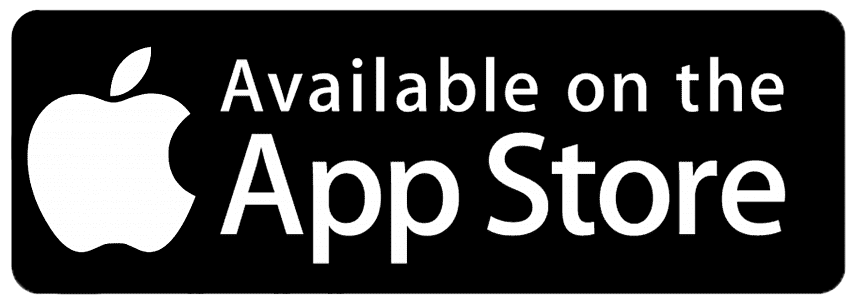
You can also go directly to apps.apple.com and run a search for the Promid app.
2. Run a search for the Promid app.
3. Download the app by clicking ‘Search’.
Note!
To be able to use the app, you must be registered as a Promid user and your company must have access to the latest version of Promid.
Setting up the application for the new login process
If your Promid system has not yet been updated with the new login process information:
- Open your browser, access the internet address provided by your service provider and log in.
- Open your information by clicking on your name.
- Click on ‘Activate the mobile app’. You will receive instructions on how to start using the app by email.

- Launch the application. You will see the initial screen asking for the client part of the Promid address (e.g., company.promid.fi). Then press “Accept”.
- If the Promid system does not have Entra ID login, the user must enter the username and password according to the old login style.
- Application
- Username: Your email address
- Password: Found in your registration email
- Enter the details and press “Login”. If the information is correct, you will access the main view of the application.
- The application is ready to use! The username and password will be saved on your device, so re-login is not necessary. There is no need to log out of the application.
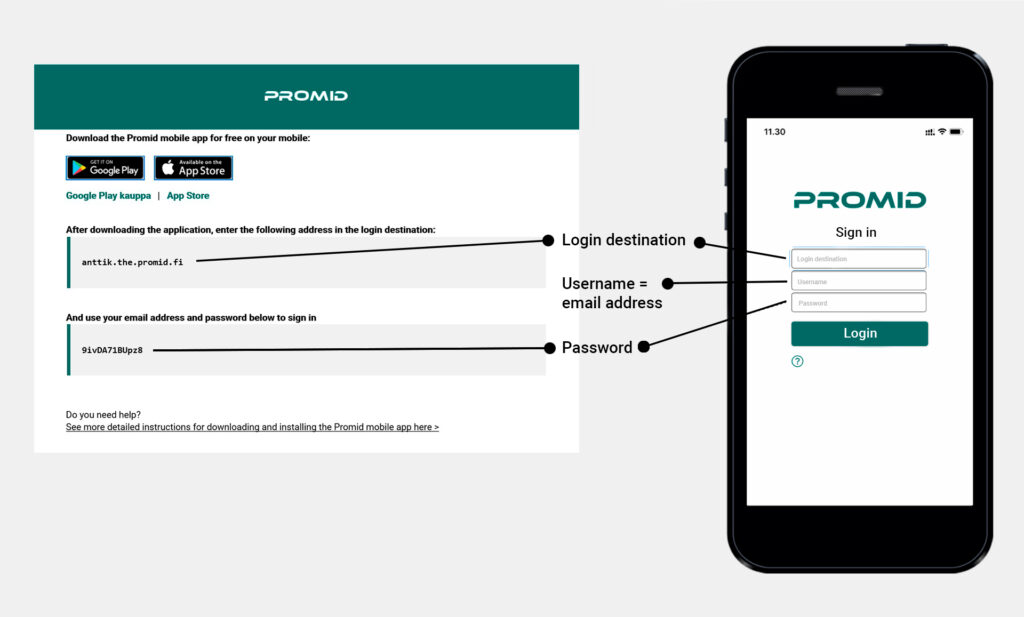
If your Promid system supports Entra ID login:
- Open the application. You will see the initial screen asking for the client part of the Promid address (e.g., company.promid.fi).
- Next, you will see a screen with a dropdown menu for login options.
- Select your preferred login method (options may include Password or Entra ID).
- Password login: Works the same way as the process described above for the old login.
- Entra ID login: Select Entra ID (or Azure AD if the old name is used) and press “Continue”. The application will open an internal browser where you will complete the Entra ID login. If the user is found in Promid, you will access the main view of the application.
- Password login: Works the same way as the process described above for the old login.
If you encounter any issues after the update, you can contact our support service at Promid@promid.fi. The attachments include images of the new mobile application interface and login process.
DO YOU NEED A NEW PASSWORD?
The password for the Promid mobile app is valid for a single login.
If you log out of the app or reinstall it, repeat the above steps 1–4.
FUNCTIONS OF THE PROMID MOBILE APP’S BASIC VIEW